You've Been Logged Out
For security reasons, we have logged you out of HDFC Bank NetBanking. We do this when you refresh/move back on the browser on any NetBanking page.
OK- Home
- PAY Cards, Bill Pay
- Money Transfer
- To Other Account
- To Own Account
- UPI (Instant Mobile Money Transfer)
- IMPS (Immediate Payment 24 * 7)
- RTGS (Available 24 * 7)
- NEFT (Available 24 * 7)
- RemitNow Foreign Outward Remittance
- Remittance (International Money Transfers )
- Religious Offering's & Donation
- Visa CardPay
- RemitNow (For Expat)
- Forex Services for students
- Pay your overseas education fees with Flywire
- ESOP Remittances
- Cards
- Bill Payments
- Recharge
- Payment Solutions
- Money Transfer
- SAVE Accounts, Deposits
- INVEST Bonds, Mutual Funds
- BORROW Loans, EMI
- INSURE Cover, Protect
- OFFERS Offers, Discounts
- My Mailbox
- My Profile
- Home
- PAY Cards, Bill Pay
- Money Transfer
- To Other Account
- To Own Account
- UPI (Instant Mobile Money Transfer)
- IMPS (Immediate Payment 24 * 7)
- RTGS (Available 24 * 7)
- NEFT (Available 24 * 7)
- RemitNow Foreign Outward Remittance
- Remittance (International Money Transfers )
- Religious Offering's & Donation
- Visa CardPay
- RemitNow (For Expat)
- Forex Services for students
- Pay your overseas education fees with Flywire
- ESOP Remittances
- Cards
- Bill Payments
- Recharge
- Payment Solutions
- Money Transfer
- SAVE Accounts, Deposits
- INVEST Bonds, Mutual Funds
- BORROW Loans, EMI
- INSURE Cover, Protect
- OFFERS Offers, Discounts
- My Mailbox
- My Profile
- Home
- PAY Cards, Bill Pay

- Money Transfer
- To Other Account
- To Own Account
- UPI (Instant Mobile Money Transfer)
- IMPS (Immediate Payment 24 * 7)
- RTGS (Available 24 * 7)
- NEFT (Available 24 * 7)
- RemitNow Foreign Outward Remittance
- Remittance (International Money Transfers )
- Religious Offering's & Donation
- Visa CardPay
- RemitNow (For Expat)
- Forex Services for students
- Pay your overseas education fees with Flywire
- ESOP Remittances
- SAVE Accounts, Deposits
- INVEST Bonds, Mutual Funds
- BORROW Loans, EMI
- INSURE Cover, Protect
- OFFERS Offers, Discounts
- My Mailbox
- My Profile
- Personal
- Resources
- Learning Centre
- ThisPageDoesNotCntainIconPay
- How to Create UPI ID on PayZapp
How to Create UPI ID on PayZapp
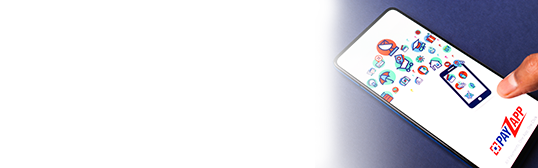
13 August, 2024
Synopsis:
UPI is a unique identifier assigned by banks that lets you transfer money instantly.
You can create your UPI ID easily using PayZapp.
You can search for your UPI ID on the PayZapp UPI section
The advent of digital payments has revolutionised the way we conduct financial transactions. Among the various methods available, the Unified Payments Interface or UPI has emerged as one of the most popular and convenient money transfer systems. One platform that supports UPI is HDFC Bank’s PayZapp. This article guides you through the process of how to make UPI ID on PayZapp. Also learn how you can find and set your UPI PIN.
What is UPI ID?
A UPI ID is a unique identifier assigned by your bank, which enables you to send and receive money instantly through your registered mobile number (RMN) and linked UPI account. Typically, a UPI ID looks like an email address but is linked to your bank account. For example, a UPI ID might look something like ‘username@bankname.’ With UPI, you can make payments using your smartphone and the linked RMN. You don’t need the user’s bank account details, nor do you need to share yours. The ID is sufficient to make and receive payments.
How to Create UPI ID on PayZapp?
Creating a UPI ID on PayZapp is a straightforward process. Here are the steps:
Download and Install PayZapp
If you do not already have the PayZapp app, download and install it on your smartphone.
Register on PayZapp
Open the app and sign up using your mobile number, making sure that it is the same one registered with your bank account. After registering, you can create a UPI ID.
Link Your Bank Account
You will now be prompted to link your bank account if you’re a non-HDFC Bank customer. As an existing bank customer, your account details will be fetched automatically. Select your bank from the list of available options. PayZapp will verify your account details using the mobile number linked to the bank account.
Generate Your UPI ID
If you skipped creating the UPI ID at the time of registration, you can navigate to the ‘Accounts & Card’ section on the homepage and click on ‘UPI Accounts’. You will be prompted to create your UPI ID. Enter your mobile number on the next page. Then click on ‘Create UPI Number.’
Verify Your UPI ID
After creating your UPI ID, you must verify it by following the on-screen instructions. This usually involves sending a verification SMS from your RMN. Once verified, your UPI ID is ready to use. You can start sending and receiving money using your newly created UPI ID.
How to Find My UPI ID?
Finding your UPI ID on PayZapp UPI Payments App involves a simple process. Here’s how you can do it:
Launch the PayZapp app on your smartphone.
Tap on the ‘Accounts & Cards’ section on the home screen or in the main menu.
Select ‘UPI Account’ in the UPI section and tap on ‘UPI Numbers.’ You will see your UPI ID displayed prominently. It will usually be in the format ‘ ‘number@pz’.
Alternatively, you can also find your UPI ID in the account settings or profile section of the app. Here, you can view and manage your UPI ID along with other account details.
By following these steps, you can easily locate your UPI ID whenever needed. You can share it with others to receive payments or use it for transactions.
How to Set UPI PIN?
The UPI PIN is a crucial security feature for your UPI transactions. It ensures that only you can authorise payments from your account. Here are the steps for how to set your UPI PIN on PayZapp:
Launch the PayZapp app on your smartphone.
Go to the ‘Accounts & Cards’ section on the homepage.
Click on UPI Accounts
Select the bank account you want to set a new pin for
Select Change Pin if you remember your old pin. Select Forgot Pin if you do not remember your old pin.
You will be prompted to enter your debit card details, including the last six digits of your card number and the expiry date. This step is necessary for verification purposes.
Set your UPI PIN. You must choose a 4 or 6-digit PIN (based on your bank) that you can easily remember but is difficult for others to guess. Confirm the PIN by entering it again.
After setting the PIN, you will receive a confirmation message. Once the PIN is set, you can use it to authorise transactions.
Click here for upi payment through PayZapp on your IOS phone.
Click here to pay online through PayZapp UPI App on your Android phone.
Use PayZapp To Easily Create And Use Your UPI ID
Creating and managing a UPI ID on PayZapp is a seamless process that enhances your digital payment experience. With a UPI ID, you can make instant money transfers, pay your various utility bills, and conveniently shop online. By following the steps outlined in this article, you can learn how to create new UPI ID, find it when needed, and set your UPI PIN to secure your transactions.
Create your UPI ID easily with PayZapp. Download PayZapp today!
FAQs
What should I do if I forget my UPI PIN?
If you forget your UPI PIN, you can reset it through the PayZapp app. Navigate to the UPI section, select ‘Reset UPI PIN’, and follow the instructions to set a new PIN using your Debit Card details and OTP.
Can I link multiple bank accounts to one UPI ID on PayZapp?
Yes, you can link multiple bank accounts to your PayZapp UPI ID. In the UPI section of the app, you can add and manage multiple bank accounts, and select default or specific accounts for transactions.
Is it safe to use UPI on PayZapp?
Yes, it is incredibly safe to use UPI on PayZapp. PayZapp employs advanced security measures, including encryption and secure OTP verification to protect your financial data and transactions. However, you must not share your UPI PIN with anyone.
What should I do if my UPI transaction fails?
If your UPI transaction fails, you can:
Check your internet connection, ensure it is stable and retry the transaction.
Double-check whether your UPI ID and PIN are accurate.
Contact PayZapp’s support team for help if you continue to experience issues.
Check if your bank is undergoing maintenance or facing technical problems.
*Disclaimer: Terms and conditions apply. The information provided in this article is generic in nature and for informational purposes only. It is not a substitute for specific advice in your own circumstances.
