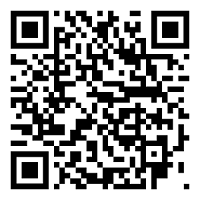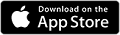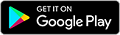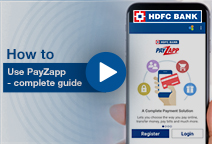You've Been Logged Out
For security reasons, we have logged you out of HDFC Bank NetBanking. We do this when you refresh/move back on the browser on any NetBanking page.
OK- Home
- PAY Cards, Bill Pay
- Money Transfer
- To Other Account
- To Own Account
- UPI (Instant Mobile Money Transfer)
- IMPS (Immediate Payment 24 * 7)
- RTGS (Available 24 * 7)
- NEFT (Available 24 * 7)
- RemitNow Foreign Outward Remittance
- Remittance (International Money Transfers )
- Religious Offering's & Donation
- Visa CardPay
- RemitNow (For Expat)
- Forex Services for students
- Pay your overseas education fees with Flywire
- ESOP Remittances
- Cards
- Bill Payments
- Recharge
- Payment Solutions
- Money Transfer
- SAVE Accounts, Deposits
- INVEST Bonds, Mutual Funds
- BORROW Loans, EMI
- INSURE Cover, Protect
- OFFERS Offers, Discounts
- My Mailbox
- My Profile
- Home
- PAY Cards, Bill Pay
- Money Transfer
- To Other Account
- To Own Account
- UPI (Instant Mobile Money Transfer)
- IMPS (Immediate Payment 24 * 7)
- RTGS (Available 24 * 7)
- NEFT (Available 24 * 7)
- RemitNow Foreign Outward Remittance
- Remittance (International Money Transfers )
- Religious Offering's & Donation
- Visa CardPay
- RemitNow (For Expat)
- Forex Services for students
- Pay your overseas education fees with Flywire
- ESOP Remittances
- Cards
- Bill Payments
- Recharge
- Payment Solutions
- Money Transfer
- SAVE Accounts, Deposits
- INVEST Bonds, Mutual Funds
- BORROW Loans, EMI
- INSURE Cover, Protect
- OFFERS Offers, Discounts
- My Mailbox
- My Profile
- Home
- PAY Cards, Bill Pay

- Money Transfer
- To Other Account
- To Own Account
- UPI (Instant Mobile Money Transfer)
- IMPS (Immediate Payment 24 * 7)
- RTGS (Available 24 * 7)
- NEFT (Available 24 * 7)
- RemitNow Foreign Outward Remittance
- Remittance (International Money Transfers )
- Religious Offering's & Donation
- Visa CardPay
- RemitNow (For Expat)
- Forex Services for students
- Pay your overseas education fees with Flywire
- ESOP Remittances
- SAVE Accounts, Deposits
- INVEST Bonds, Mutual Funds
- BORROW Loans, EMI
- INSURE Cover, Protect
- OFFERS Offers, Discounts
- My Mailbox
- My Profile
- Personal
- Resources
- Learning Centre
- ThisPageDoesNotCntainIconPay
- What is Upi and How to Reset Upi Pin
What is UPI & How to Reset UPI Pin?

11 December, 2023
Synopsis
- UPI stand for Unified Payment Interface and it allows peer-to-peer transfer.
- UPI enables instant fund transfers, making it ideal for various applications like paying bills, online shopping, splitting expenses, and more.
- You need to set up a UPI PIN to authenticate UPI transactions.
Until a few years ago, it was unimaginable to think that we could travel and shop without our wallet and Debit/Credit Cards. Unified Payments Interface (UPI) is transforming the way we handle financial transactions. Its popularity has soared due to its convenience and accessibility, making it an integral part of the Indian digital financial ecosystem. Read on to learn more about UPI, what is UPI pin and the detailed steps on how to set and reset your UPI PIN. Also find out how you can initiate UPI payments via HDFC Bank’s PayZapp.
Understanding UPI In India
Unified Payments Interface, commonly known as UPI, is a peer-to-peer payment system introduced by the National Payments Corporation of India (NPCI). It was launched in 2016 with the aim of simplifying digital transactions and reducing the reliance on cash payments. UPI operates on the principles of interoperability, security, and accessibility, making it a user-friendly platform for individuals and businesses alike.
Key Features Of UPI
Following are the primary features of UPI:
Multiple Banks Single ID
UPI is designed to work seamlessly across different banks and financial institutions, allowing users to link multiple bank accounts to a single UPI ID. This makes it easy to switch between banks while retaining the same UPI ID.Real-time Transactions
UPI enables instant fund transfers, making it ideal for various applications like paying bills, online shopping, splitting expenses, and more. Transactions occur in real-time, ensuring that the recipient receives the money instantly.24/7 Accessibility
UPI services are available 24/7, including on weekends and public holidays. This means you can send money anytime without worrying about bank hours.Security
UPI transactions are secured through multi-factor authentication, including a UPI PIN. This ensures that your financial data remain safe and confidential.Wide Acceptance
UPI is widely accepted across various platforms, including e-commerce websites, mobile apps, and even brick-and-mortar stores. Most businesses in India now offer UPI as a payment option.
Now that we have a better understanding of what UPI is and its significance, let us delve into the process of setting and resetting your UPI PIN.
What Is UPI Pin and How To Change UPI Pin?
A UPI PIN is a unique 4 or 6-digit code used for authorising UPI transactions through digital payment apps. You can create or set up a UPI PIN when you first link a bank account to a UPI app. If you are new to UPI and have not set your PIN yet, here’s how you can do it:
Start by selecting your preferred UPI-enabled mobile app. As an HDFC Bank customer, you can consider PayZapp for UPI transaction. Download and install your chosen app from your device’s app store.
Launch the UPI app and follow the on-screen instructions to link your bank account.
After linking your bank account, you will be prompted to create a unique UPI ID. This could be your phone number followed by the '@' symbol, or you can customise it to your preference.
To set your UPI PIN, navigate to the app’s settings or UPI number section. You may be required to enter your Debit Card details, including the card number and its expiration date. Following this, you will be prompted to create a 4 or 6-digit UPI number. Ensure it is a combination that is easy for you to remember but hard for others to guess.
Confirm your newly created UPI PIN by re-entering it. Once the PIN is successfully set, it will be linked with your UPI ID and linked bank account(s).
With these steps, you will have successfully set your UPI PIN. You are now ready to make secure and convenient digital transactions.
Click here for upi payment through PayZapp on your IOS phone.
Click here to make online money transfer through PayZapp on your Android phone.
How To Reset UPI Pin
If you forget and wish to know how to change UPI PIN, you can follow these below-mentioned steps:
Launch the UPI app on your device and look for the option that says "Forgot UPI PIN" or something similar. This option is usually available on the login or UPI number page.
To reset your UPI number, you will need to undergo a process of authentication to verify your identity. This could involve various methods like sending an OTP (One-Time Password) to your RMN, answering security questions, or using your biometric data (fingerprint or facial recognition), depending on your app and bank.
Once you have successfully completed the authentication process, you will be prompted to set a new UPI number. Follow the instructions to create a secure PIN. Ensure you memorise it, and do not write it down to prevent it from falling into the wrong hands.
Re-enter the new UPI PIN to confirm it. This step ensures that you have entered the new PIN correctly.
After successfully resetting your UPI number, it may take a few minutes for the new PIN to be activated. You will receive a confirmation message or notification when the process is complete.
Note that the exact steps and options may differ slightly from one UPI app to another.
Initiate Quick and Seamless UPI payments via HDFC Bank’s PayZapp
Knowing how to set, reset, and retrieve your UPI number is essential for smooth and secure transactions in this modern age of finance. You can also download HDFC Bank’s PayZapp to initiate UPI payments and conduct transactions seamlessly and securely. With PayZapp, you can link multiple bank accounts, make real-time payments, split bills, and shop online. Its user-friendly interface and robust security measures make it a preferred choice for convenient UPI transactions in India.
Download PayZapp.Know more about PayZapp.
*Terms and conditions apply. The information provided in this article is generic in nature and for informational purposes only. It is not a substitute for specific advice in your own circumstances.